In this lesson you will learn how to create and edit static content for your site, called pages. You can use these pages to share information about yourself, your books, and more. In this lesson you will create a page describing your books and/or works in progress.
Step 1) Click the back button on your browser to return to the admin pages.
If the back button doesn't work, enter the admin address in your browser and login if necessary.
Step 2) Select the Pages option in the left-hand menu.
You will see a list of all the static pages for your site. Let's count them--one. I know this isn't much of a list right now, but it will be enough for this lesson.
In this view you can see you have a page named About, created by the admin, with zero comments, and the publication date of the page. If this page were just a draft or not published it would list that here as well.
Step 3) With your mouse, float over the About page entry.
You will see several options appear as you hover over the About page entry in the list. For this exercise we will be using the Edit link.
Step 4) Click the Edit option.
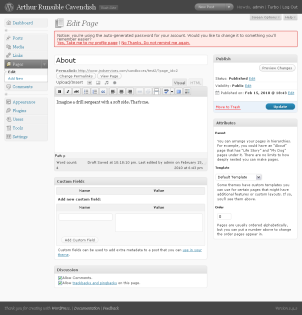
The Edit Page page is displayed. At first, this page may look a bit busy, but to a writer it is a little easier to understand. Basically, what you have here is a Word document. The big field at the top of the page is the title. Right under that is your text editor complete with text formatting buttons.
The new stuff is all of the rest. Don't worry about it. The only other part of the page you need right now is the dark blue Update button. As you are more familiar with WordPress you can play around with the other options, but no hurry.
Step 5) Update the text in the body.
The standard About page text probably doesn't describe you very well unless you happen to be a Wordpress page and that would just be wierd. Take a minute or two to fill in something about yourself. Arthur changed his text to the following:
"Imagine a drill sergeant with a soft side. That’s me."
Step 6) Click the Update button in the right-hand menu.
Once you have some text that makes you happy click on the Update button. This will save your changes. It will also make the changes live so visitors to your site can also see them.
Step 7) Click the Add New in the left-hand menu.
You didn't think you'd get away that easy, did you? While we are here, let's add another page to your site.
Step 8) Fill in the title.
The big blank field at the top of the page, the one without any name just sitting there all alone, that is for the title of your page. I don't know why WordPress doesn't label it, but it doesn't. Just trust me.
For this exercise we are going to create a page about your writing, so let's call it "My Writing".
Step 9) Type a few things about your writing.
You can list your published works and/or your works in progress. Don't forget about the tips we shared with you earlier. Arthur entered the following:
I have written two books and have won several awards.
Mutant Kittens from Antares Three
If you like thrilling adventures where lovable characters are brought to the event horizon of a super-massive black hole and forced to battle their way back to their loving family, then this book is for you.
Max Fightmaster in Paris
What happens when a hard-nosed, battle-scarred army grunt finds his calling on the ballroom dance floor, is accosted by society gossip, and is swept off his feet by love? Follow Max through the hardest battlefield he has ever faced–his own heart.
Step 10) Click the Publish button in the right-hand menu.
Once you are satisfied with the text of the page. Er. Let me rephrase that since I'm talking to writers. Once you get sick of re-re-revising the text of this page it is probably good enough. You need to click on the Publish button. This will make this page available to your site visitors.
Step 11) Click the Visit Site button at the top of the page.
You will see the list of pages in the sidebar. You can check out your new About page and also your My Writing page.
Congratulations!
You've been published online.
Consequently, now you know why online publishing doesn't get much respect, and why there is a lot of junk out there. Um, No. I wasn't just refering to your site. No. Why would you say that?