In this lesson you will see how easy it is to re-theme your site. A theme can change the whole look and feel of your site. There are hundreds of free themes you can download as well as themes you pay for.
Step 1) Click the back button to return to the admin pages.
You may have to click the back button several times. If that doesn't work, enter the admin address in your browser.
Step 2) Click the Appearance option in the left-hand menu.
This page shows you your current site theme, WordPress Default, and themes that have been downloaded previously. Right now, there is only one other theme available: WordPress Classic.
Step 3) Click the Add New Themes option in the left-hand menu.
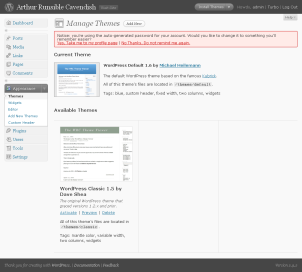
These are both fine themes, and you can use either one. For the purpose of this exercise we're going to find a differen theme by searching for one.
Step 4) Enter "arjuna" in the search field.
There are many options available for searching, but for this demo we are looking for the Arjuna X theme.
Note: Not all themes are created equal. Most of them are quite good, but some are quirky or don't perform as well as others. If you run into one of those themes, you can simply come back to the Themes page and choose a different one.
Step 5) Click the Install link.
This will download the theme to your site.
Step 6) Click the Activate link.
The theme will be applied to your site.
Step 7) Click the Visit Site button at the top of the page to view your site.
Your site looks very different now. This theme won't appeal to everyone. After the workshop you can change it. For now, let's go with this.
Congratulations!
You have a custom theme for your site.