In this lesson you will learn how to create and publish a blog post or news article. This will keep you site fresh and current.
Step 1) Click the back button to return to the admin pages.
You may have to click the back button several times. If that doesn't work, enter the admin address in your browser.
Step 2) Click the Posts item in the left-hand menu.
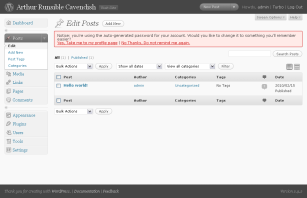
This view shows you your list of current posts. If you are familiar with blogging then you will understand what posts are. If you aren't familiar with blogging, imagine that posts are like news udpates that can be posted to your site. These news updates can be about anything you think your visitors will be interested in.
Step 3) Click on the Add New option in the left-hand menu.
To keep your site from going stale you should add posts regularly.
Step 4) Enter your title.
Just like on the Add Page form, the big field at the top of the page is for your post's title. Arthur entered, "It's Alive!!" as his title.
Step 5) Type in the body of your post.
This is just like editing a page. You have all the same editing controls.
Now would be a good time for a word of warning. The editor may look a lot like Word and other word processors, but it is not as sophisticated or powerful. If you try to duplicate the page layout and graphics options of Word in your pages and posts you will be disapointed. You can do great things on your site, but start small. Try new things little by little, then as you get more proficient your site will look better. If you try to accomplish everything at once you are headed for frustration.
By the way Arthur decided to write the following:
Well, technically, this site isn't alive and neither is this post, but we are finally live-broadcasting to the world on my very own website. Hoo-rah!
Step 6) Click the Preview button in the right-hand menu.
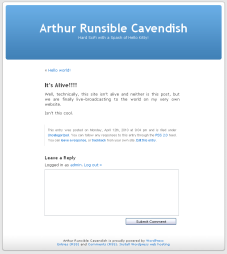
This will open up a new window with a preview of your post. Don't worry, it hasn't been published to the world yet. Take some time to read through your text. Take note of mispellings, grammar problems, and— What am I saying? You're writers. You know what to do.
Step 7) Close the preview window.
If your page was perfecto then continue on to the next step. Otherwise, make your changes and preview again.
Step 8) Click on the Publish button in the right-hand menu.
Back on the Edit Post form you will find the Publish button by the Preview button. Click it to share your brilliance with the world. Or, if you're not feeling brilliant you can click it to have a great learning experience. You can always change it later. Don't worry.
Step 9) Click on the Visit Site button at the top of the page.
Look! There's your new post.
Congratulations!
Consider yourself a blogger. Or if that doesn't sound very attractive (and let's face it, who came up with the term "blogger" anyway? obviously not someone who had a sense of poetry and beauty) then you can pause to admire your new post on your...blog. *cough, cough*.